Course Settings
| Action to Take | Why It’s Important |
|---|---|
| In your Moodle course, select the More link. Select Filters and set the “Activity names auto-linking” to on. This enables words or phrases within the course to link automatically to activities or resources, provided the text is the exact same. | This setting helps students navigate directly to resources since they will be automatically linked. This is especially helpful in the Learning Plan books. |
Where to locate the More > Filters links:
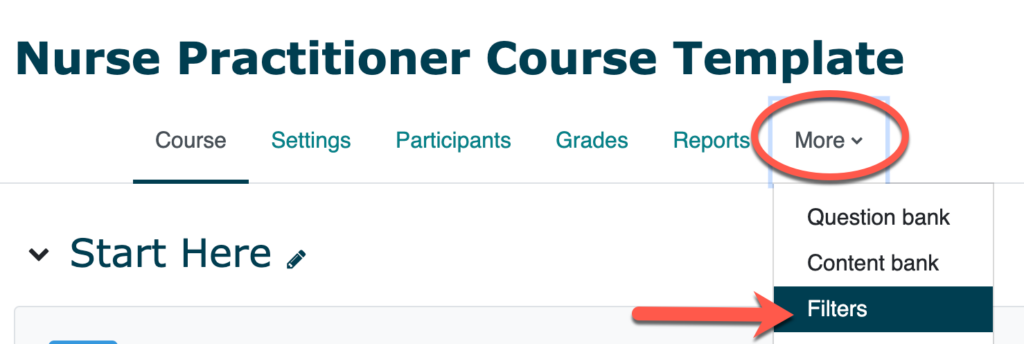
| Action to Take | Why It’s Important |
|---|---|
| In your Moodle course, click the Settings link. Under the Appearance heading, set “Show activity dates” to yes. This will automatically display activity due dates to students once they are set in the activity’s settings. | Clearly communicating activity due dates in Moodle helps students manage their time without needing to visit the course syllabus for every assignment. |
Where to locate the Settings > Appearance links:
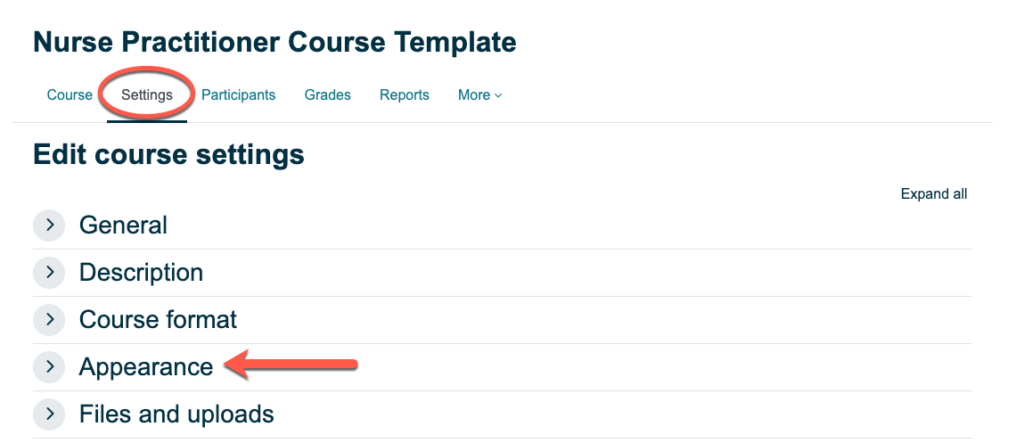
Course-Level Edits
| Action to Take | Why It’s Important |
|---|---|
| Update your Moodle profile picture (View Instructions for how to do this) | Including a Moodle profile picture enhances teaching presence which is a key component of effective online learning (see screenshot below). |
Example of Moodle profile picture enhancing teaching presence in a discussion forum:

| Action to Take | Why It’s Important |
|---|---|
| When drafting content for your course, use second person language (i.e., “you will” rather than “students will”) | Using second person language (i.e., “you will” rather than “students will”) in the course helps to personalize the learning experience and makes it more welcoming and inviting. It also motivates cognitive presence, a key component of effective online learning (see screenshot below). |
Example of second person language being used in the weekly introduction:
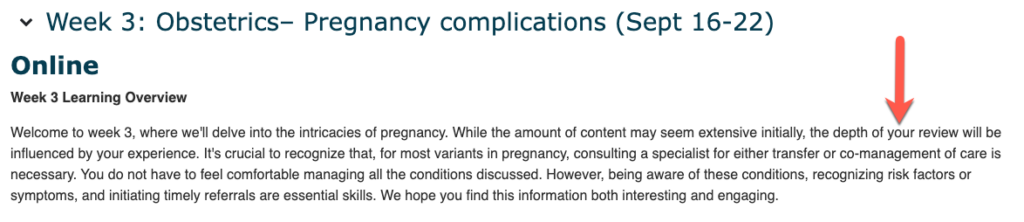
| Action to Take | Why It’s Important |
|---|---|
| Update the Course Image for Nurse Practitioner courses (View Instructions for how to do this) Here is the Course Image to download (opens in a new tab). Right click on the image and select Save Image As… to save it to your computer. | Including a consistent course image (that appears in the “My Courses” list) for Nurse Practitioner courses distinguishes them as distinct from general Master of Nursing courses. |
Example of course image in their Moodle “My Courses” list to help students recognize the courses that are part of the MN-NP program:
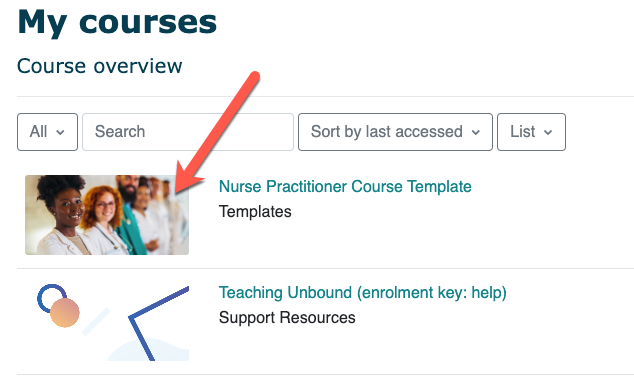
| Action to Take | Why It’s Important |
|---|---|
| As you input content into Moodle, delete or hide any template-related instructions highlighted in yellow so they’re not visible for students (see screenshot below). Note: In Moodle, you can switch your role to a “student” to review your course as a student sees it. Click your Moodle profile icon and then select switch role to… and select student. | Leaving these notes intended for the instructor is confusing and distracting for students. |
Example of template-related instructions highlighted in yellow:

Start Here Section
The “Start Here” section is located at the top of the course, and is intended to welcome students to the course and help them get oriented. It includes the following components that will need to be edited:
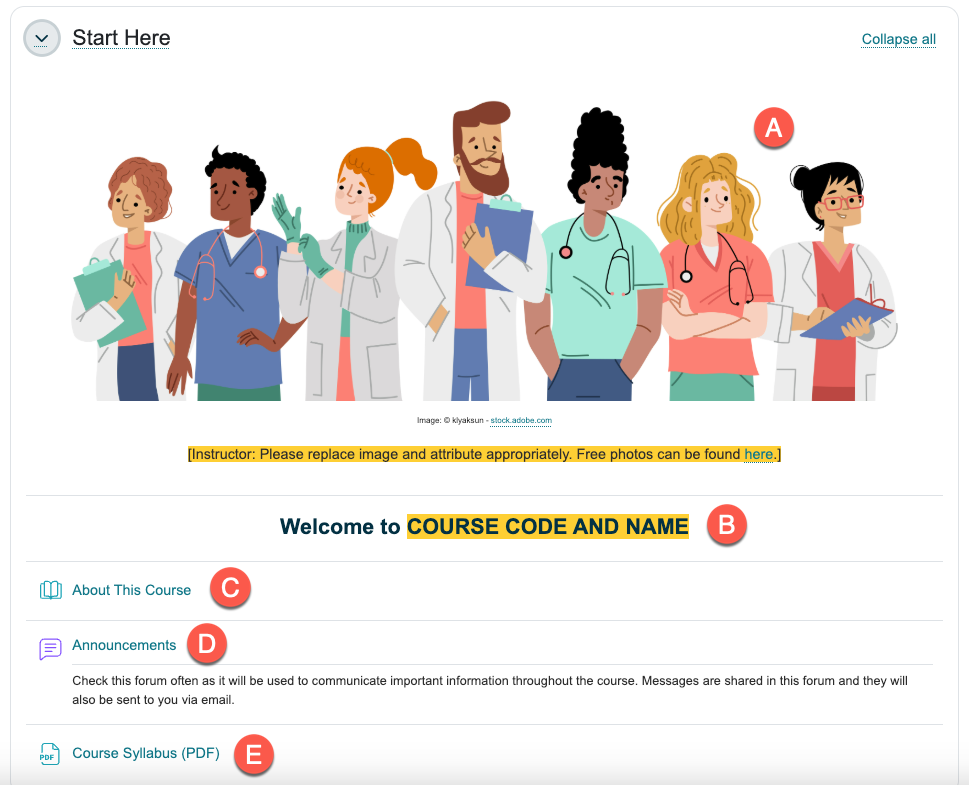
| Action to Take | Why it’s Important |
|---|---|
| Update the course image to something that represents the content. Be sure to include referencing information for the image to model attribution and citation to students. This Free Photo site, shared from the Intellectual Property Office at TRU, provides links to sites where free photos can be found. | Including an image that represents the course makes it inviting and welcoming. |
| Action to Take | Why It’s Important |
|---|---|
| Update the course code and name accordingly. For example: Welcome to NURS 5320: Advanced Pathophysiology | Including a bold welcome title with the name of the course provides clarity and focuses attention. |
| Action to Take | Why It’s Important |
|---|---|
| Update the About this Course book contents. Here’s an example of an instructor bio. | An “About this Course” book provides key information that students need to know, in a single space, which reduces extraneous cognitive load. Students can download or print the entire book or sections of the book. |
Editing a book in Moodle:
| Action to Take | Why It’s Important |
|---|---|
| Before the first day of class, in the Announcements forum, send an initial “Welcome” post to point students to the About This Course book | The Announcements forum is designed as a quick and easy way to share important messages with students. When you post a message, it lives in the Announcements board and gets sent to student emails as well. Use sparingly for important information to avoid overwhelming students with many emails. |
| Action to Take | Why It’s Important |
|---|---|
| Upload the course syllabus. Include any additional links that should be easy to access and are frequently used throughout the term (i.e. Shadow Health/virtual sim instructions). | Uploading the course syllabus and other key documents to a single spot in the course helps students easily navigate to them throughout the term. |
Connect Section
The “Connect” section is a place for students to connect virtually and post questions. It includes the following components that will need to be edited:
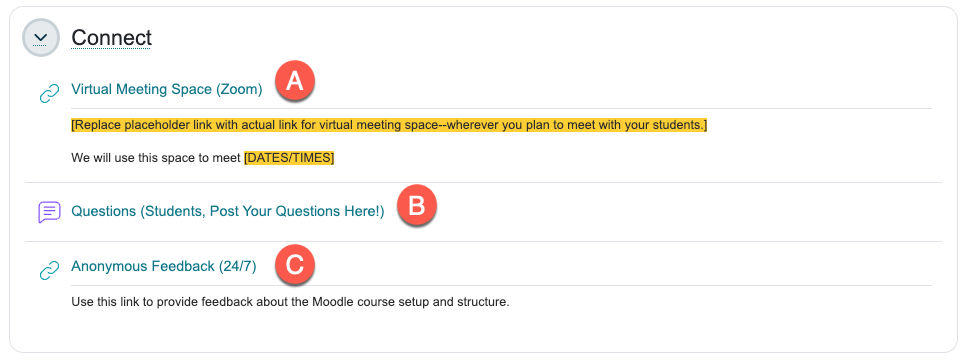
| Action to Take | Why It’s Important |
|---|---|
| Update the link to the virtual meeting space (e.g. Zoom, BigBlueButton, Teams) that will be used throughout the term. Include the dates, times, and access instructions as needed. | Providing a link to the virtual meeting space in a consistent spot in the course allows students to easily navigate to it when needed. |
This forum is intended for students to ask questions about the course and have the instructor and other students reply to it.
| Action to Take | Why It’s Important |
|---|---|
| If you will use the forum, be sure to check it regularly and respond in a timely manner. If you will not use the forum, hide it from students (see screenshot below). | Including a “Questions” forum provides a space for students to ask and answer questions which builds social presence. |
How to hide a forum:
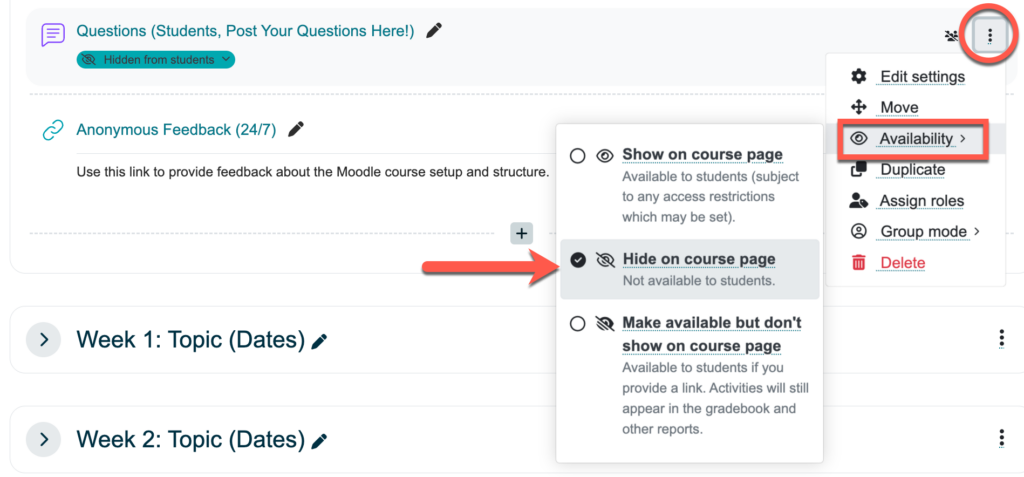
This survey is for students to share their thoughts on the course design and navigation (not the course content) to be taken into account for future course development.
| Action to Take | Why It’s Important |
|---|---|
| Explain the purpose of the 24/7 feedback form with your students. Review the Standard Wording for 24/7 Feedback Form for a guide. | Including an anonymous feedback form provides a space for students to anonymously share their experiences with the course design and navigation (both good and bad). Responses will be shared with the course developers for future edits. |
Weekly Sections (all)
In each week of your Moodle course, you will see a consistent structure that contains the following elements that will need to be edited:
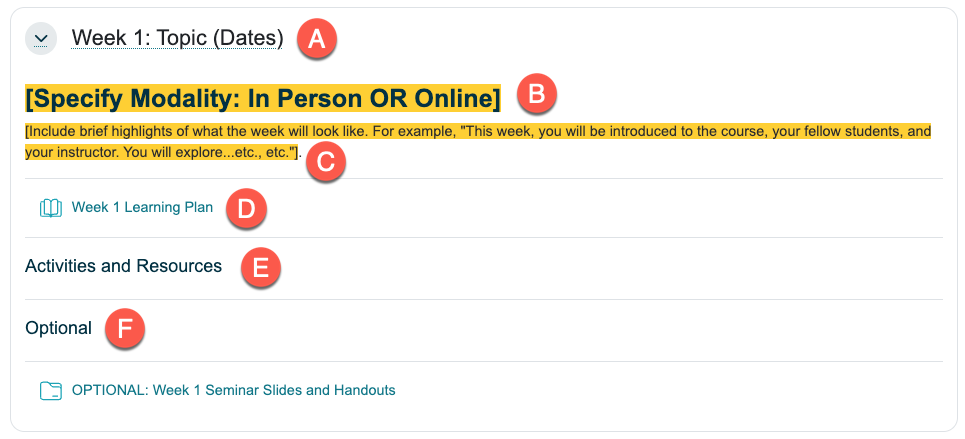
| Action to Take | Why It’s Important |
|---|---|
| Update the weekly section titles with the correct topic and date range for the upcoming term (Monday-Sunday date range). For example: Week 2: Immunity, Infection, Stress, and Disease (May 8-14) | A weekly naming convention is used consistently to support efficient course navigation. |
| Action to Take | Why It’s Important |
|---|---|
| Update the modality indicator to state whether students will be learning Online or In Person that week. | The modality indicator shares the course delivery method for that week to help students quickly differentiate between the weeks they are studying in person and the weeks they are studying online. |
| Action to Take | Why It’s Important |
|---|---|
| Update the brief description of the topic being covered that week. | A brief description of the topic for that week is described to prime student learning and help them make connections to prior knowledge. Be sure to use second person language (i.e., “you will” rather than “students will”). |
| Action to Take | Why It’s Important |
|---|---|
| Update each of the “Week # Learning Plan” books with relevant resources and activities. | The weekly learning plan book provides students with information they need to know for that week. It includes: Learning plan: A sequential activity list and integrated timeline that helps students understand the expectations for the week, how to generally move through the week, and acts as a checklist to keep them on track. Learning objectives: Includes an introduction that frames the learning objectives and how students should interact with them for their learning. Readings and Resources: Links to readings and resources (articles, videos, podcasts, etc.) for the week. Resources that do not fit on this page can be placed under the “Activities and Resources” heading outside of the book. OPTIONAL: Any optional/enrichment links or resources for the week. |
Editing a book in Moodle:
This space is intended for activities and resources that cannot be captured in the weekly learning plan book (e.g. discussion forums, assignments, quizzes, etc.).
| Action to Take | Why It’s Important |
|---|---|
| Add links to activities (Discussion forums, Assignment drop boxes, Quizzes, etc.) and resources (e.g. Files (PDF, PPT, Excel)) that don’t fit in the Learning Plan book. | The “Activities & Resources” heading provides a clear space to include activities or resources that cannot be captured in the Learning Plan book. It should include “need to have” resources that specifically support student learning of the material. |
| Action to Take | Why It’s Important |
|---|---|
| Include optional activities and resources that don’t fit in the Learning Plan book. If this section is not needed, hide the “Optional” heading and the “OPTIONAL: Week # Seminar Slides and Handouts” folder. | This creates a clear space for optional resources that students can explore when their time and interest permits. This includes “nice to have” resources that are topically related, interesting, or may be helpful to extend learning. |
Activities and Resources
The Moodle Orientation site features instructions for creating activities or completing tasks in Moodle. Click the following buttons to visit the instructions and learn more about these common Moodle activities (links open in a new tab):
The Learning Technology & Innovation team at TRU provides additional guidance for setting up activities in Moodle through email, virtual office hours, or one-to-one meetings. If help is needed, please reach out to us.
Moodle Course Template
Reminder!
You can view the original Moodle course template that contains instructions and prompts to help guide your work in Moodle:
- Course: Nurse Practitioner Course Template
- Enrolment key: mnnp